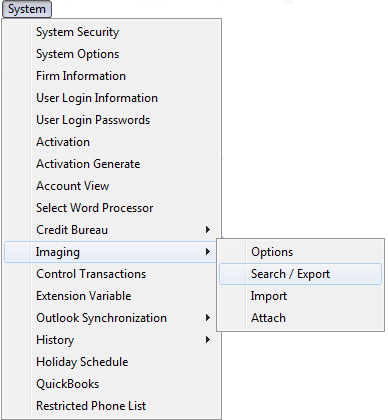
This new feature allows you to produce a report of your Image Search results. This report is helpful if you want to have a list of all the items that you have exported from your system.
This Feature requires the purchase of the Document Management Module. For information about purchasing this feature or any feature, please contact the Sales Department.
1. From the “Main Menu” select the system button.
2. Then select “Imaging” then “Search/Export”.
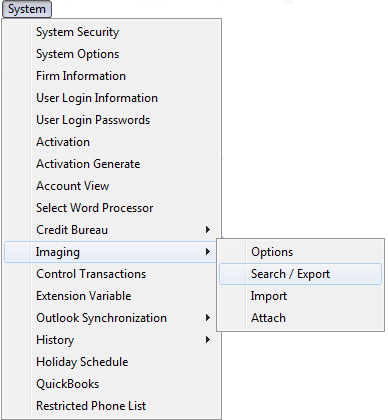
3. By default you will be aligned to the 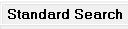 option and the following screen will pull up:
option and the following screen will pull up:
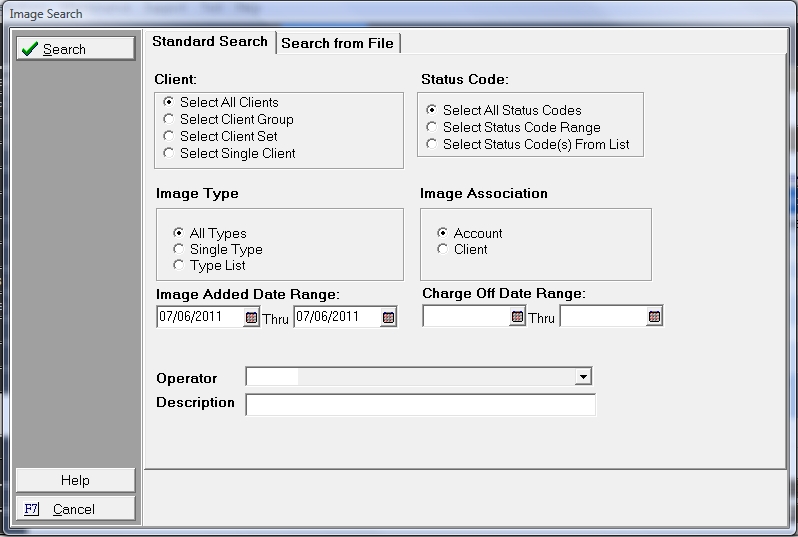
Things To Remember: The Image Search option does have a option available also.
4. Select your selection criteria for “Client”, “Image Type”, “Image Association” and the “Image Added Date Range”.
5. It is optional to add an “Operator” and “Description”. This filter is helpful to narrow down image search results.
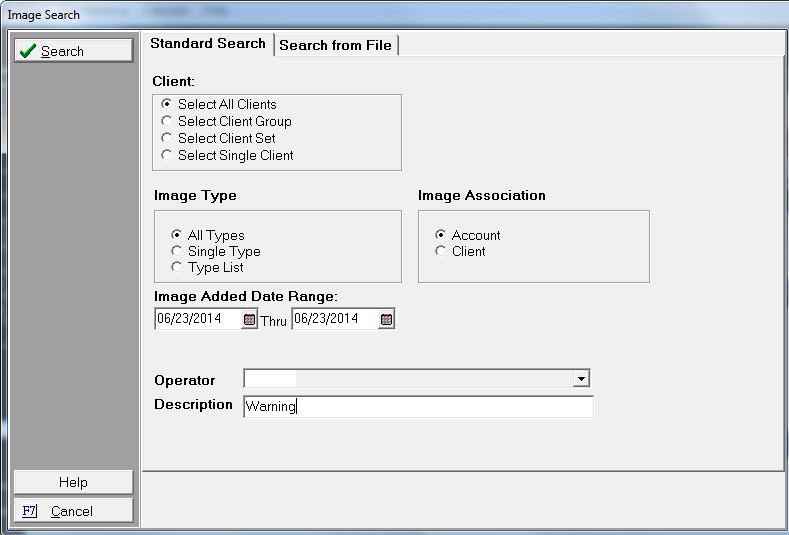
6. Then click the 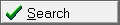 button.
button.
7. The following screen will pull up:
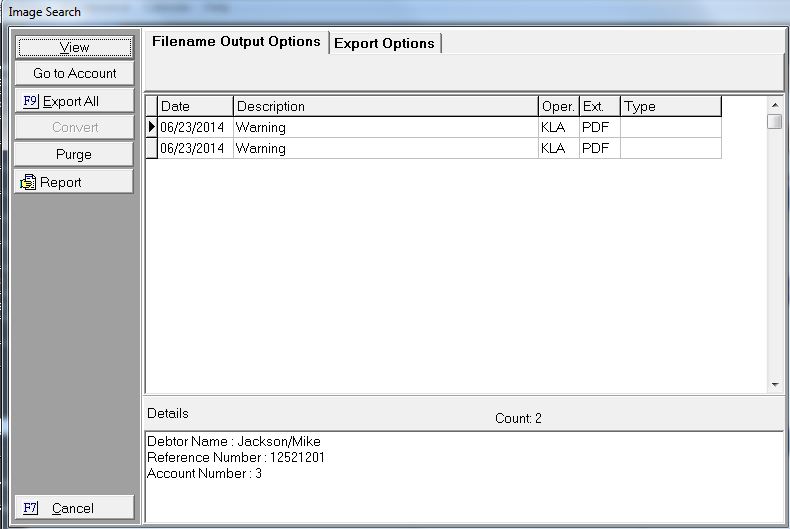
The new V7 feature is the  button. This will create a report from your Image Search Results. This report can be printed or saved for your records.
button. This will create a report from your Image Search Results. This report can be printed or saved for your records.
1. After your Image Search Results are present on your screen, click the  button.
button.
2. The following pop-up will appear:

3. Select the  button.
button.
4. The following report will appear:
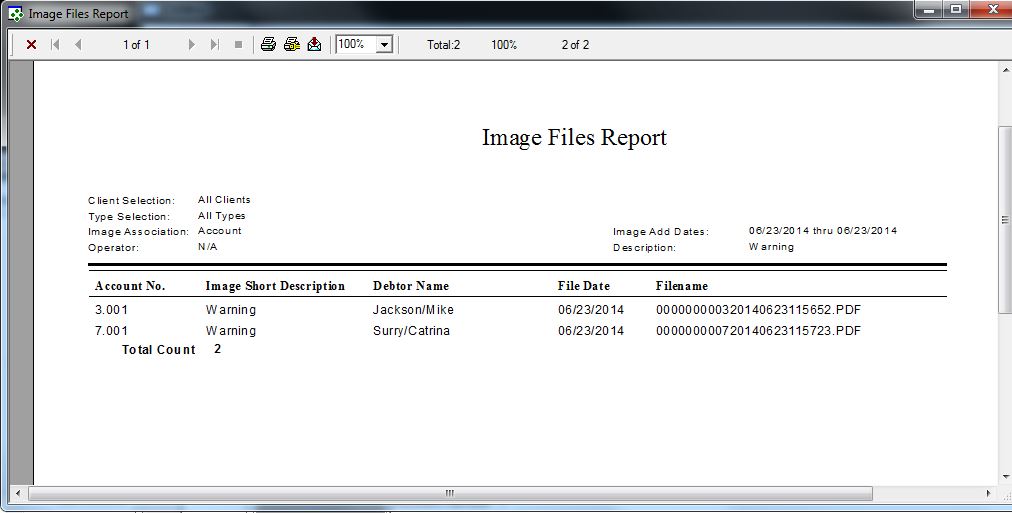
Things to Remember: When you select the  button it does not export the images. If you actually need the images exported the
button it does not export the images. If you actually need the images exported the 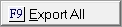 button will perform that action.
button will perform that action.
5. After “Printing” or “Saving” the report. Click the  button to close the report.
button to close the report.
6. Click the  button and it will return you to the “Standard Search” screen.
button and it will return you to the “Standard Search” screen.
7. Select the  button again and it will return you to the “Main Screen”.
button again and it will return you to the “Main Screen”.